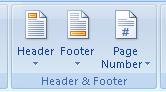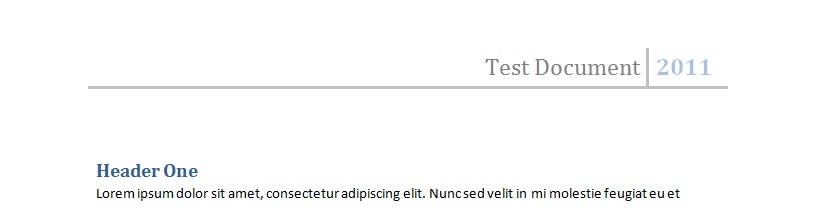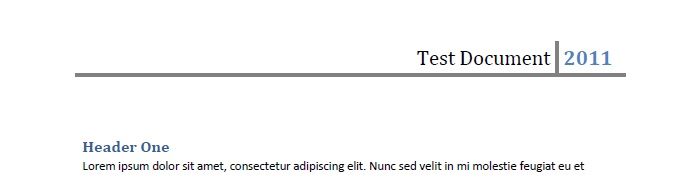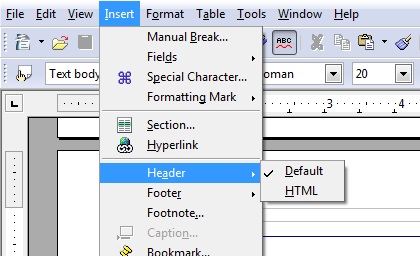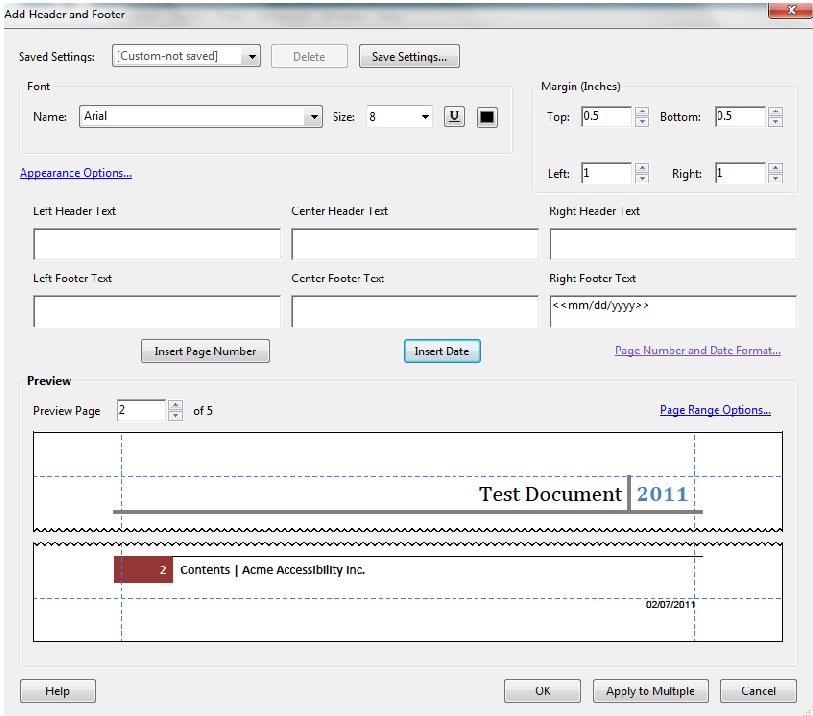Technique PDF14:Providing running headers and footers in PDF documents
Applicability
Tagged PDF documents
This technique relates to:
- 2.4.8: Location (Advisory)
- 3.2.3: Consistent Navigation (Advisory)
Description
The objective of this technique is to help users locate themselves in a document by providing running headers and footers via pagination artifacts. This is normally accomplished using a tool for authoring PDF.
Running headers and footers help make content easier to use and understandable by providing repeated information in a consistent and predictable way. The content of headers and footers will vary widely depending on the document scope and content, the audience, and design decisions. Some examples of location information that may be used in headers and footers are listed below. Whether the information appears in a header or a footer is often a design decision; page numbers often appear in footers but they may alternatively appear in headers.
- Document title
- Current chapter and/or section in the document
- Page numbers with location information such as, "Page 3-4" or "Page 9 of 15."
- Author and/or date information.
Consistency helps users with cognitive limitations, screen-reader users and low-vision magnifier users, and users with intellectual disabilities understand content more readily.
The easiest way to provide page headers and footers is in the authoring tool for the document. Authoring tools typically provide features for creating header and footer text and information (such as page numbers). However, if after converting your document to PDF, you need to add or modify page headers and footers, authoring or repair tools like Adobe Acrobat Pro's Header & Footer tools can be used. In all cases, the tools generate page headers and footers in consistent and predictable layout, format, and text.
Examples
Other sources
No endorsement implied.
- Section 14.8.2.2 (Real Content and Artifacts) in PDF 1.7 (ISO 32000-1)
- PDF and Accessibility
Tests
Procedure
- Check that running headers and/or footers are provided and contain information to help users locate themselves within the document (such as page numbers or chapter numbers).
- If section headers are used in the running header or footer, check that the section header and the running header or footer are consistent.
Expected Results
- #1 and #2 are true.